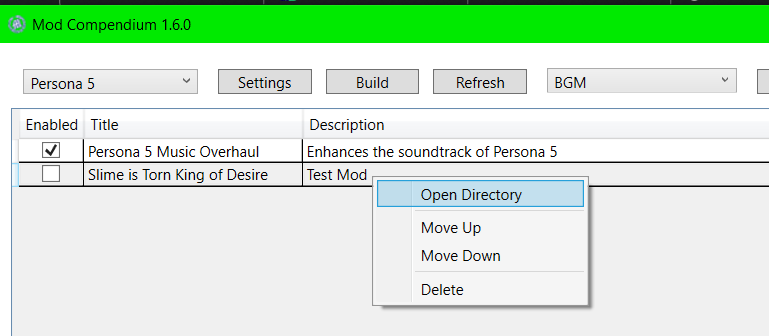This guide is a continuation from “Guide 1: Setup & Installing Mods”. You will be unable to follow this guide if you have not already completed the steps in guide 1.
UPDATE 1/12/2021: This guide was originally written by Cryptoss, but has been updated by ShrineFox to prevent it from becoming obsolete.
UPDATE 6/21/2021: See this guide for using Aemulus for the best experience creating P3FES, P4G (PC) and P5 (PS3) mods.
Understanding the Mod Compendium
As mentioned in guide 1, the Mod Compendium is an application that has the capability to create/install mods for various Persona titles. The Mod Compendium builds a mod.cpk file in the Output Directory specified in the application’s configuration menu (in P5’s case, the mod.cpk file is built in \PS3_GAME\USRDIR).
This mod.cpk “replaces” (loads in place of, though not physically modifying) the game’s files according to the mods selected. If you didn’t use the Mod Compendium, you would be stuck creating a ps3.cpk dump, editing the game’s actual files, then re-packing the ps3.cpk. This process would become tedious and time-wasting, to say the least.
Now that the surface-level processes and purposes of the Mod Compendium have been explained, the rest of this guide will explain how to install and create mods.
Extracting Game Files Using CriPakGUI
CriPakGUI is a useful tool when creating a data.cpk & ps3.cpk dump. A CPK is essentially a package file that contains the majority of the game’s files. Creating a data.cpk & ps3.cpk dump is useful when you are creating a mod of your own.
To begin, open the CriPakGUI application. At the top left corner, left click “File”, then left click “Open CPK”.
Navigate to your Persona 5 game directory, then proceed to “\PS3_GAME\USRDIR“. Click on “data.cpk”, then click “Open”.
The application will now load the game’s files, and may appear as though it has frozen for a few seconds (do not worry, this is normal).
Click on the box that says “Extract me!”. Choose a folder that you will extract the data.cpk’s contents to (this can be any folder anywhere on your PC.)
Allow the extraction to complete (this may take some time). When it is finished, a folder named “data.cpk_unpacked” will be created in the folder you chose to extract data.cpk to, and a window will appear stating “Extraction Complete.”
Repeat the process for the “ps3.cpk“.
Creating a New Mod
This section will not show you how to create the contents of a mod. This section of the guide will instead show you how to structure your mod so that it can be used in the Mod Compendium, using a simple model replacement mod as an example.
Click on the “New” button in the Mod Compendium and fill out the relevant information.
A new folder will be created for your mod. Right click the entry and choose “Open Directory” to view it.
This is where the data.cpk dump will be useful, since it gives you a reference for structuring a mod of your own. First, let’s examine the model replacement mod’s file(s).
This mod, as evident by the folder name, edits the game’s model folder (where models and animations for every character, persona, and enemy are stored). The data.cpk counterpart is found here:
Next, let’s examine the contents of the mod’s model folder.

As you can see, the directory structure and folder/file names of the mod’s files are identical to those present in the data.cpk folder. This is because you must trick the game into believing that your modified file(s) is/are the original(s); the mod.cpk created by the Mod Compendium can only work if the contents of the mod(s) activated follow the same structure and names of their original game file counterparts. If you were to make an error and title a folder incorrectly in your mod’s directory, for instance, the game will make no use of the mod.cpk’s replacement files because there is no such file in-game that shares the title of your incorrectly named folder, and thus loads the original contents of the real folder instead.
This means that you need to make sure that the mod you create has an identical directory structure and file/folder names to those found in-game, or else your mod will not load. The data.cpk dump gives you a direct reference for both directory structure & file/folder names, making the mod creation process much easier.
More information (as well as repetition of some of the information provided) is available in the following YouTube video, uploaded by ShrineFox: