There’s a new mod manager on the block for Persona games: Aemulus. It was created by Tekka to “rival” TGE’s Mod Compendium, receiving much more support and stability by comparison.
Download the latest build of Aemulus here.
The latest Mod Compendium can be found here.
Features
Although it works very similarly to the Mod Compendium, there are some important differences.
Visual Improvements
- A darker, more colorful UI (with color schemes for each game)
- Thumbnails and detailed descriptions for each mod
- A built-in Gamebanana mod browser
Supported Games
- Persona 5 (PS3)
- Persona 4 Golden (PC)
- Persona 3 FES (PS2)
- Persona 5 Strikers (PC)
Many more games are planned to be supported, such as P5R. Hopefully, every game currently supported by the Mod Compendium will be added, thus making Aemulus a full replacement.
Many new mods are only compatible with Aemulus, so it is highly suggested to use Aemulus for those games whenever possible. These mods make use of the following:
Increased Mod Compatibility
- Backwards compatible with mods made for the Mod Compendium
- Merging of changed files in PAC/BIN & SPR across enabled mods
- TBL Patches, which merges changed table entries across enabled mods
- Easy extraction of mergeable files from the game for reference when merging
Since the Mod Compendium lacks Aemulus’s deep merging capabilities, Aemulus mods are not compatible with the Mod Compendium. Fortunately, moving your mods to Aemulus is as easy as dragging and dropping them into its “Packages” folder. They will be converted to Aemulus mods when you boot up the program.
How to Tell Which to Use
In most cases, the page you download a mod from should specify which mod manager to use. Mods uploaded before November 2020 are most likely Mod Compendium compatible. There’s an easy way to tell after downloading, though: unzip the mod to a new folder and check the contents.
Mod Compendium or Aemulus
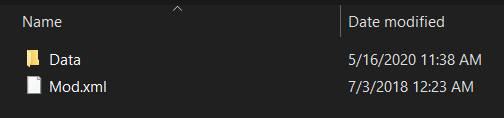
Mod Compendium mods contain a “Data” folder, and a Mod.xml that contains metadata for the mod manager (such as the title, author, game, date, and version).
Inside the “Data” folder will be the mod’s filesystem. For instance, for Persona 4 (PS2), changed files from the DATA.CVM archive will be in Mods\ModName\Data\DATA\…
Since Aemulus is backwards compatible, you can use whichever mod manager you prefer.
In this case, you can still refer to the old guides for using and creating mods.
Aemulus Only
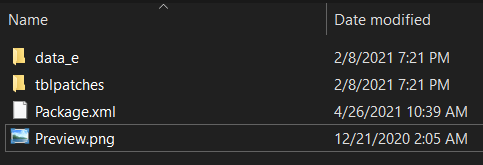
An Aemulus mod will use a Package.xml and there will be no folder named “Data”.
You may or may not see a tblpatches or Preview.png file.
The mod’s filesystem will be in the root of the mod folder.
For P4G, that means you’ll likely see a “data_e” folder (indicating which CPK the files are for).
For P3FES, that means the path to modded DATA.CVM files would look like Packages\ModName\DATA\…
For P5, changed files and folders can be found in the root, right next to the Package.xml.
Again, you must use Aemulus for these mods since the Mod Compendium won’t recognize the Package.xml, and even if you copy the contents to a new MC mod, it won’t know what to do with tblpatches. Multiple enabled mods also will not merge as well, as mods affecting the same PAC/BIN/SPR/TBL files will overwrite one another.
Setting Up Aemulus
This process is pretty simple, you just need a Windows PC. If you’ve used the Mod Compendium before, this should be a cinch.
Prerequisites
These need to be installed on your system for modding stuff to run properly.
- .NET Core 3.1 Desktop Runtime x64
- .NET 5.0 Desktop Runtime (x86 and x64)
- Microsoft Visual C++ 2010 Redistributable Package (x86)
You can use this All-in-One installer to easily take care of this step.
Starting the Program
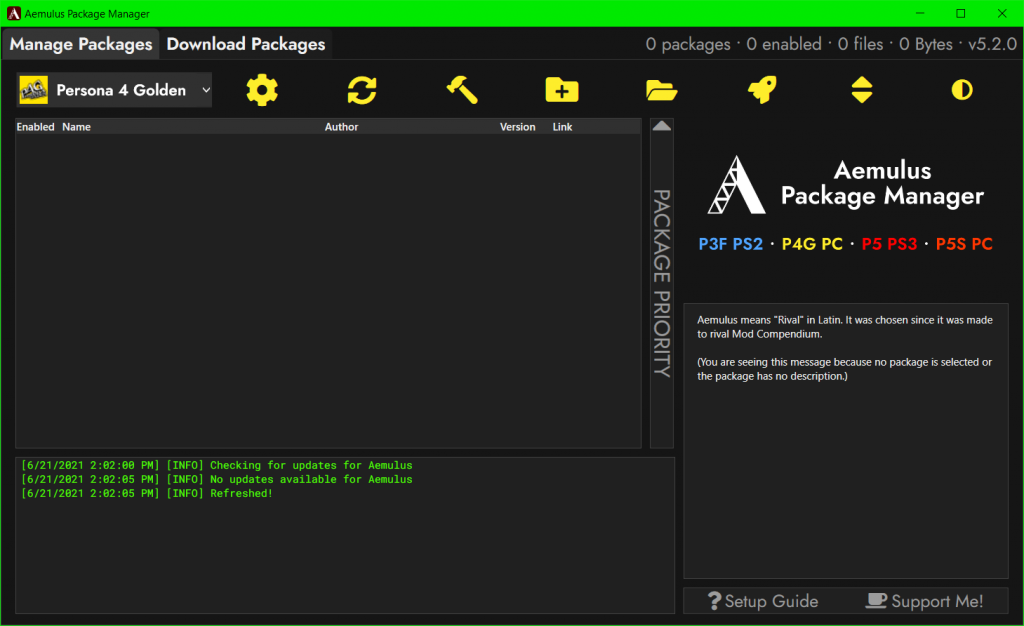
- Download the latest release, the .7z file under where it says “Assets.”
- Use 7zip to extract it somewhere on your PC.
- Run AemulusPackageManager.exe. Before doing this, you can optionally copy your Mod Compendium mods to the Packages folder to be converted.
- Select a game, and then click on the Gear icon.

For each game, fill out the required paths.
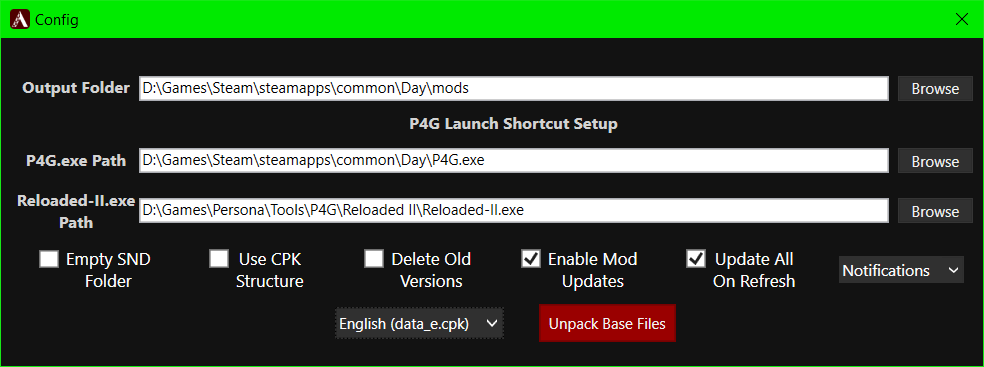
- For P4G (PC), you must set up mod loading with Reloaded II. Check out this guide for details.
- For P3FES, you must set up HostFS. See this guide.
- For P5, you must set up mod.cpk mod loading. See this guide.
- No additional setup is required for P5S.
There is no need to change any of the checkbox options.
You should also click on “Unpack Base Files” once the paths are filled out. This only needs to be done once and improves mod compatibility by enabling deep merging.
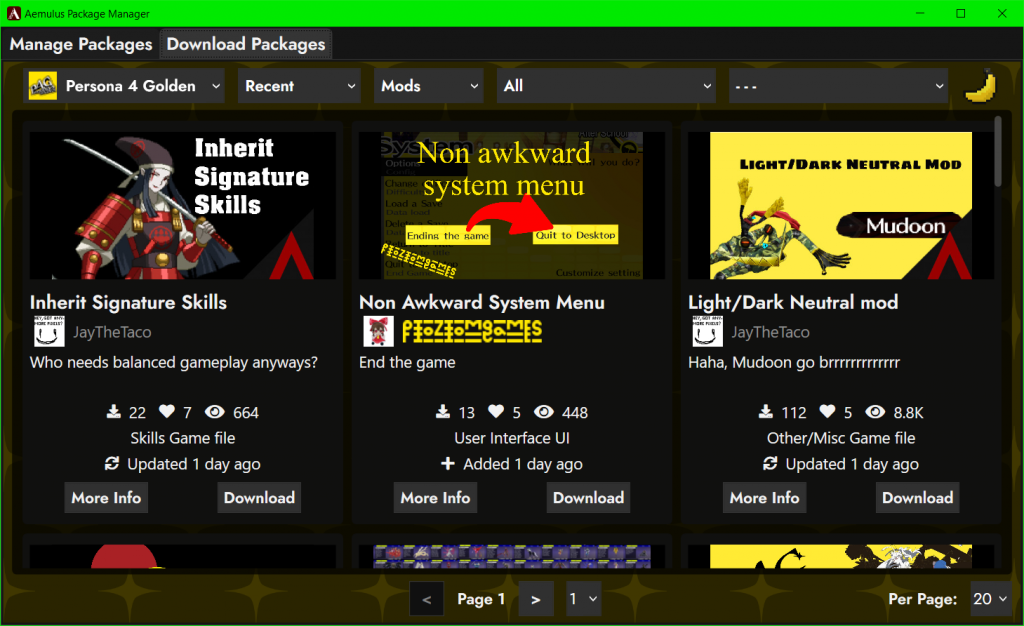
You may then close the window and begin browsing mods, either through the built-in Gamebanana browser or by extracting manually downloaded packages to the “Packages” folder. Be sure to click the “Refresh” icon next to the settings icon after doing so, or reopen the program.
Once you have checked the boxes next to the mods that you want to enable, you can click the Build icon. The mods will be merged, prioritizing either the top or bottom of the grid (you can tell by which direction the arrow to the right is pointing).
The built mods can then be found in the output folder you specified earlier. Click the rocket icon to launch the game with mods and enjoy!
Creating Aemulus Mods
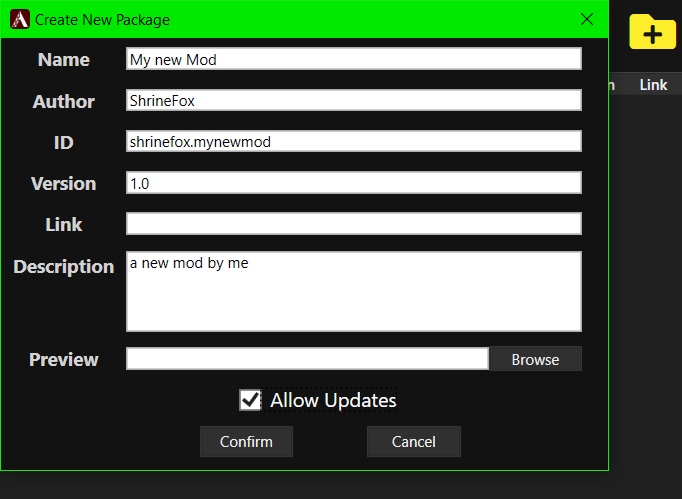
Just like with the Mod Compendium, you can create Aemulus mods by clicking the “create” button and filling out the form. You can even optionally attach a preview image, a link to the mod Allow Updates.
By providing a Gamebanana link and allowing updates, users of your mod can automatically download the latest changes when they start Aemulus.

To upload your mod to Gamebanana, right click the mod’s folder in the “Packages” directory and create a .zip or .7z archive. Navigate to the game’s page in your browser and choose “Add.”
- Persona 5 (PS3)
- Persona 4 Golden (PC)
- Persona 3 FES (PS2)
- Persona 5 Strikers (PC)
Mods uploaded to Gamebanana will be made available through the Aemulus browser, and eventually amicitia.github.io, where you can also browse and download community tools, cheats, and guides for these games.
If you encounter any issues using Aemulus, you’re encouraged to ask for help in the Persona Modding Discord server. You may ping @Tekka, the developer if you need to notify him of something. If you think you’re experiencing a software bug, it’s better to report it on the Github page’s issue tracker.

